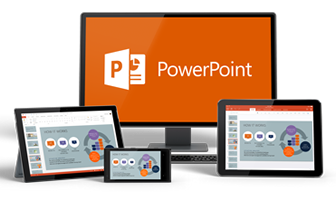3 last PowerPoint mistakes to avoid
Final words on PowerPoint — the visual aid I wish we could live without. Check previous blogposts in this series for some help in how to have a less-awful PowerPoint experience. But even after you’ve gotten the right attitude about not using your slides in place of an outline, and after you’ve paid attention to getting the best slides in terms of text, graphics and your delivery, there are still a couple issues that can trip you up badly about integrating PowerPoint seamlessly into your presentation.
- Always be sure to test your slides – all of them -– as soon as you get your A/V materials ready. Project them in a large room onto a screen or the wall so you can see them as they will appear to your audience. Besides any last typos, check to see if the colors work, if the type is legible or too small, if your slides are too cluttered, etc. There’s a big difference sometimes between how things looked on your computer screen and how they appear projected up on a screen.
- Practice using your slides prior to giving your presentation. Integrate them into your practice sessions until that you can transition without glitches. And work out any other kinks you’re experiencing, or, if need be, re-do your slides to eliminate the difficulties. This is especially critical if you will be presenting in a courtroom. This will help make your presentation smooth and polished.
- Make sure you work with your slides, and finalize them, at least a week in advance. You want to give yourself time to make any adjustments necessary. Last minute changes can be difficult and, at times, expensive. Always make sure you give your slide deck to the organizers (if you aren’t using your own laptop) by the deadline they have given. It is incredibly risky — not to mention rude — to email a slide deck to the organizers on the night before a presentation or, worse, to show up at the event and hand a flash drive to the on-site person and expect them to make it all work perfectly for you.