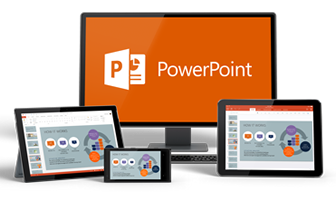How to deliver a less awful PP presentation
If you have been tuned in you’ve got some tips on get the most from the text and the graphics on your PowerPoint slide, even though I’m no fan of PowerPoint. But now that you’ve got some slides that are hopefully not-awful, here are considerations about how to present. This may seem like common sense, but I have seen good speakers lose major points by bad PowerPoint delivery.
Your audience is still out there
Number one rule: Do not, and I mean do not, deliver your presentation directly to your visual aid!
Think about it this way: When you have a conversation with a friend over coffee or dinner, do you want to be looking at the side or back of his or her head? No, of course not. Nor does your audience. Turning and delivering your presentation to the screen is a horrible habit that far too many speakers indulge. Train yourself not to do it (or skip the Power Point altogether).
Of course, if you are doing as I suggested and working from a speaker’s outline instead of using your slides as a substitute, you shouldn’t have any problem following this rule. If, God forbid, you are using slides as your speech outline, at least look at your laptop while you talk and not the screen behind you. After all, it’s not as if it were the bad old days of overheard projectors where you had to make sure they were right side up! Be grateful for technological improvements, and face forward!
3 (more) rules to better PowerPointing
- Timing, timing, timing — When using slides, always allow your audience the time it takes to absorb the impact of what is on the slide – especially when your slide packs powerful visuals. If you don’t feel like you can take that much time, then you need to cut down the number of slides you are using. The correct solution is never to rush through your slides so fast that your audience gets irritated with you. Either take your time or don’t bother.
- Blanks are better than mixed messages — “Blank” your screen or use empty slides when you are not talking about what is on the screen. I recommend learning how to “blank” your screen using a toggle (press on/press off) switch on your computer. Usually it is Control F5, but it depends on the laptop – ask your IT person or read your manual. It is important to blank the screen (or use blank slides at key locations) when you have moved on to a new topic because talking about one concept while another concept is up on the screen is distracting for your audience.
- Screen placement — Talk to the event organizers prior to your presentation and make sure the screen is off to the side and is not the center of attention. This may sound counterintuitive, but the simple truth is that the audience is there to hear you speak. You, in turn, are there to talk with them. Therefore, you should be at the center of attention. The last thing you need is a 6’-8’ screen in the front of the room, dominating the space, while your podium is pushed off to the side. Command the focal point of the room yourself.